Introduction
In Microsoft 365, managing user identities across on-premises and cloud environments is crucial for seamless access and administration. One of the key concepts in this hybrid identity management is the ImmutableID.
The ImmutableID is a unique, unchanging identifier that links an on-premises Active Directory user with their Microsoft Entra ID (formerly know as Azure AD) counterpart. This immutability ensures consistent identity mapping, even if other user attributes change.
Concepts
Synchronization process with Entra Connect Sync
Microssoft Entra Connect Sync (ex Azure AD Connect) synchronizes on-premises directories with Microsoft Entra ID, utilizing the ImmutableID to accurately match users between environments. This prevents duplication and maintains consistent identities across both on-premises and cloud directories, ensuring a seamless hybrid identity management experience.
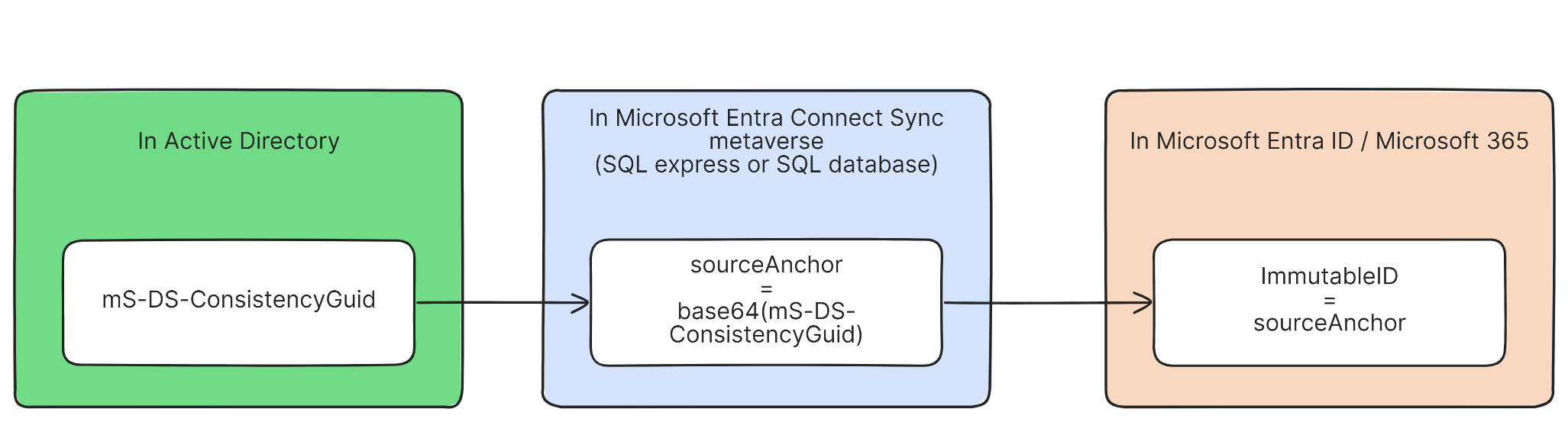
The diagram illustrates the process of how user identities are synchronized between an on-premises Active Directory (AD) and Microsoft Entra ID/Microsoft 365 using Microsoft Entra Connect Sync.
In Active Directory:
- mS-DS-ConsistencyGuid: This attribute is typically the same as the
objectGUIDof the user object. The AD attributems-DS-ConsistencyGuidis populated byEntra Connect Syncduring the synchronization cycle following object creation. However, in some cases, especially after an inter-forest migration, themS-DS-ConsistencyGuidmight contain theobjectGUIDfrom the original forest. This ensures consistency and compliance even after migration.
In Microsoft Entra Connect Sync Metaverse (SQL Express or SQL Database):
- sourceAnchor = base64(mS-DS-ConsistencyGuid): During synchronization, Microsoft Entra Connect Sync converts the
mS-DS-ConsistencyGuidinto a base64-encoded string. This encoded string is known as thesourceAnchor.
In Microsoft Entra ID / Microsoft 365:
- ImmutableID = sourceAnchor:
sourceAnchoris then used as the ImmutableID in Microsoft Entra ID/Microsoft 365. This ImmutableID is a permanent, unchangeable identifier that ensures the user's identity remains consistent across both on-premises and cloud environments.
Synchronization process with Entra Cloud Sync
In Entra Cloud Sync, the OnPremisesImmutableId value in the cloud is derived directly from the user’s local objectGUID attribute. Since there is no metaverse or local database (unlike Entra Connect Sync), the service simply converts the objectGUID from Active Directory into an encoded value and writes it to OnPremisesImmutableId on the corresponding cloud object. This ensures a unique link between the on-premises and Entra ID objects without requiring a complex synchronization infrastructure.
See ImmutableID in Entra ID
Either in Microsoft Entra ID, on the user object record, in the On-premise section
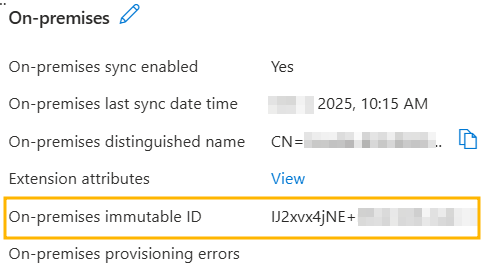
or via PowerShell with the Microsoft.Graph.Users module :
Get-MgUgser -UserId xxx -Property UserPrincipalName, Id, OnPremisesImmutableId | Select-Object UserPrincipalName, Id, OnPremisesImmutableIdConvert synced user to cloud only user in Microsoft 365
As mentioned above, the immutableID is what binds an AD object to a cloud object. As the name implies, this link is normally immutable (=cannot be changed). However, there may be cases where you want to convert a synchronized user to a cloud-only user. It is therefore necessary to break this link, which means to delete this immutableID in the cloud.
- Exclude AD object from synchronization. There are several methods
- Either move the user object to a non-synchronized organization unit (OU).
- [only for Entra Connect Sync] Or set the
adminDescriptionattribute to the valueUser_. Some sites recommend usingUser_DoNotSync, but technically, any value starting withUser_is valid and triggers a default exclusion rule in Entra Connect Sync. Be careful with this method, because if you want to resynchronize the user later, you may encounter AttributeValueMustBeUnique errors, which will prevent you from linking the AD user to the cloud user, and you'll have to make a manual ImmutableID link. To be used only if you wish to convert the object to cloud definitively, with no possibility of going back.
- Wait for the next synchronization: Allow time for the next scheduled synchronization to occur. For Entra Connect Sync only, you can manually trigger synchronization using the
Start-ADSyncSyncCyclecommand. For Entra Cloud Sync, you will need to wait for the next sync, which takes between 10 and 20 minutes. - Verify remove: Go to Microsoft Entra ID > Users > Deleted Users and check the user is deleted. If you prefer, you can use the Microsoft 365 admin > Deleted users
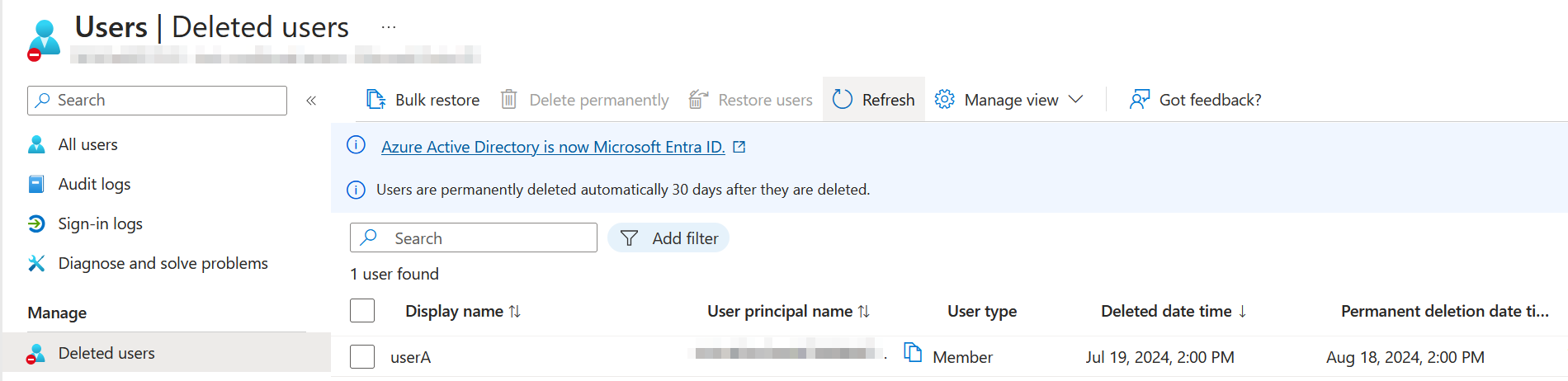
- Restore the User in Microsoft Entra ID: Navigate to the deleted user in Microsoft Entra ID (or Microsoft 365 Admin Center), click on the user, and select Restore.
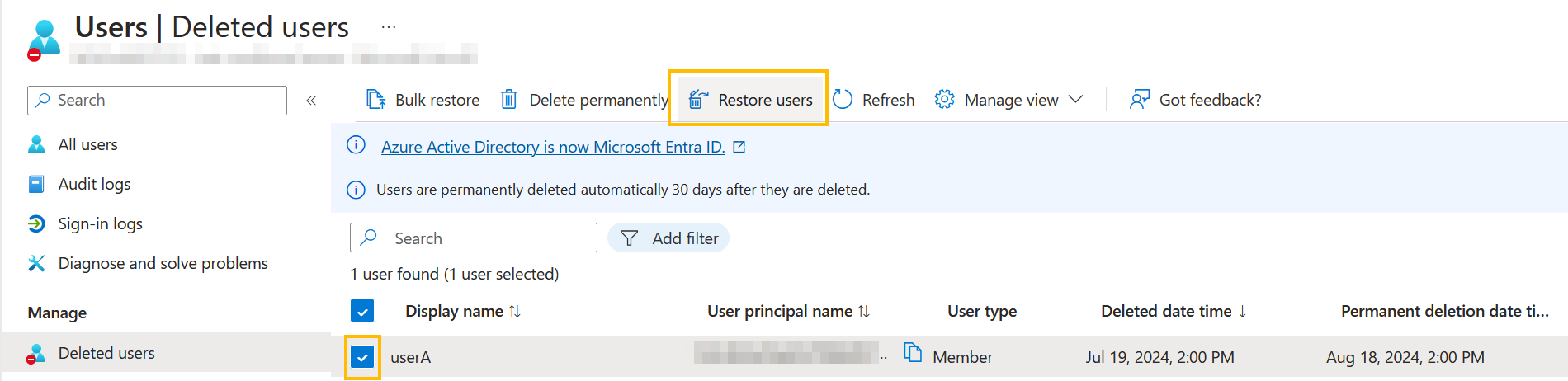
- Convert the User: Use PowerShell and Microsoft Graph to set the
OnPremisesImmutableID = $null. Ensure you have at least the following Microsoft Graph modules installed:Microsoft.Graph.AuthenticationandMicrosoft.Graph.Users
Connect-MgGraph -Scopes 'User.ReadWrite.All'
# Fill with the user's UserPrincipalName
$upn = '[email protected]'
Invoke-MgGraphRequest -Method PATCH -Uri "https://graph.microsoft.com/v1.0/Users/$upn" -Body @{OnPremisesImmutableId = $null } -ErrorAction Stop- Your user is now cloud-only.

Warning: If you move the AD user back to a synced OU, Entra Connect Sync will recreate the link and redefine the ImmutableID.



Comments