When you try to import an ADMX file into Intune, you may encounter this error:
ADMX file referenced not found NamespaceMissing:Microsoft.Policies.Windows. Please upload it first.
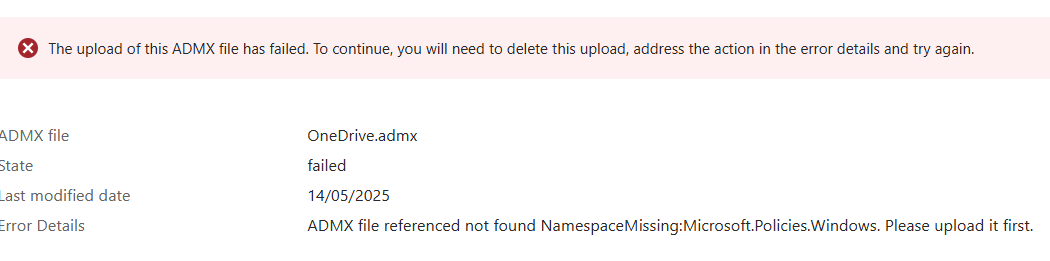
Understanding the error message
The NamespaceMissing error commonly occurs when an ADMX file references another namespace defined in a separate file—often Windows.admx, which contains core Windows policy settings.
This message indicates that the ADMX file you're trying to import depends on another ADMX file that hasn't been imported yet.
A common example: the OneDrive.admx file requires Microsoft.Policies.Windows to function. If this dependency is missing, the import will fail.
<policyDefinitions xmlns:xsd="http://www.w3.org/2001/XMLSchema" xmlns:xsi="http://www.w3.org/2001/XMLSchema-instance" revision="1.0" schemaVersion="1.0" xmlns="http://schemas.microsoft.com/GroupPolicy/2006/07/PolicyDefinitions">
<policyNamespaces>
<target prefix="OneDriveNGSC" namespace="Microsoft.Policies.OneDriveNGSC" />
<using prefix="windows" namespace="Microsoft.Policies.Windows" />
</policyNamespaces>Get the missing file
For Windows-related ADMX files, you can find them locally on a Windows machine.
The typical path for ADMX files (such as Windows.admx) is:
C:\Windows\PolicyDefinitions\Windows.admx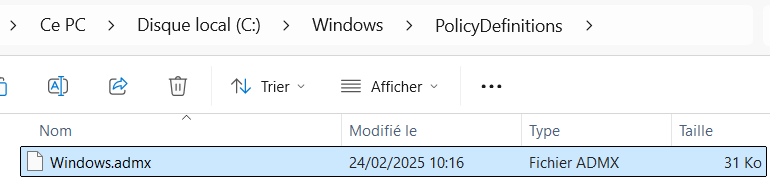
And the associated ADML file:
C:\Windows\PolicyDefinitions\en-US\Windows.adml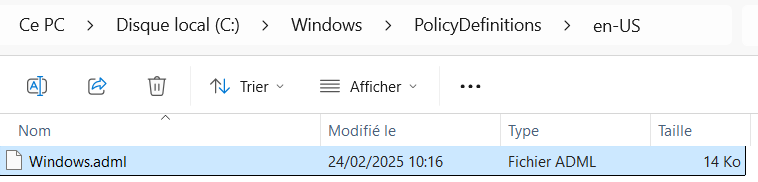
In Intune, you must only import the ADML files from the en-US folder, regardless of your tenant’s display language or computer's language. Other language is not supported.
Import files in order
- First, import the
Windows.admxfile and its associateden-USADML file into Intune. - Then, import the dependent file (such as
OneDrive.admx).



Comments