To run PowerShell command for Active Directory (Get-ADUser, Get-ADComputer, Get-ADGroup, New-ADUser, etc.), the PowerShell module must be on the computer (workstation or server). There are two methods:
- with the Active Directory PowerShell module installation. It depends on your Windows version
- with module import via PSSession. This method is not very popular but can be very useful when you can’t install the PowerShell module. This method is described in the end of this article
Method 1: AD PowerShell module installation
Prerequisites
This module needs .NET Framework 3.5. For the recent Windows versions, you can enable it with :
dism /online /Enable-Feature /FeatureName:"NetFx3"
Windows 1810 and above
For client versions from Windows 10 October 2018 (Windows 1810), install Remote Server Administration Tool (RSAT) AD with Add-WindowsCapability via PowerShell as admin :
Get-WindowsCapability -Name Rsat.ActiveDirectory* -Online | Add-WindowsCapability -Online
If you get error 0x800f0954, install .NET Framework 3.5
Windows 1803 and below
For Windows Windows 7/8/8.1, Windows 10 1803 and below, you need to install the RSAT according to your Windows version (french link) and restart your computer. Or you can install it with DISM
dism /Online /Enable-Feature /FeatureName:RemoteServerAdministrationTools-Roles-AD-Powershell
Windows Server 2012/2012R2/2016/2019/2022/2025
On Windows Server, the installation is made with the following PowerShell command:
# 2012 R2 - 2016 - 2019 - 2022 - 2025
Install-WindowsFeature RSAT-AD-PowerShell
# 2012
Add-WindowsFeature RSAT-AD-PowerShellLoad the Active Directory module
Finally, after the AD module installation, if you run any AD CMDlet, PowerShell will automatically load the AD module. But in older PowerShell version, you need to load the module:
Import-Module ActiveDirectory
Method 2: Import module without installation
To use this method, you need the rights to execute Enter-PSSession on a computer with the AD PowerShell module installed. It can be either a domain controller or a member server/PC:
$computerWithADPshellInstalled = 'XXXX'
$session = New-PSSession -ComputerName $computerWithADPshellInstalled -Credential (Get-Credential)
# -Force to override if remote module was already imported
Export-PSSession -Session $session -Module ActiveDirectory -OutputModule RemoteActiveDirectory -Force
Remove-PSSession $sessionYou only have to make this once. Indeed a .psm1 file containing the command to run PSRemoting session (against the PC/server in the following command) will be located in the Modules folder.
You can Import the Module with:
Import-Module RemoteActiveDirectory
It will load a PSSession to the computer. The script asks for credentials if you use a different account than the current one during the previous Enter-PSSession.
Keep in mind the following:
- remote computer must be up when you execute the remote CMDlets
- the CMDlet execution is a little longer than when the module is directly installed on the computer.
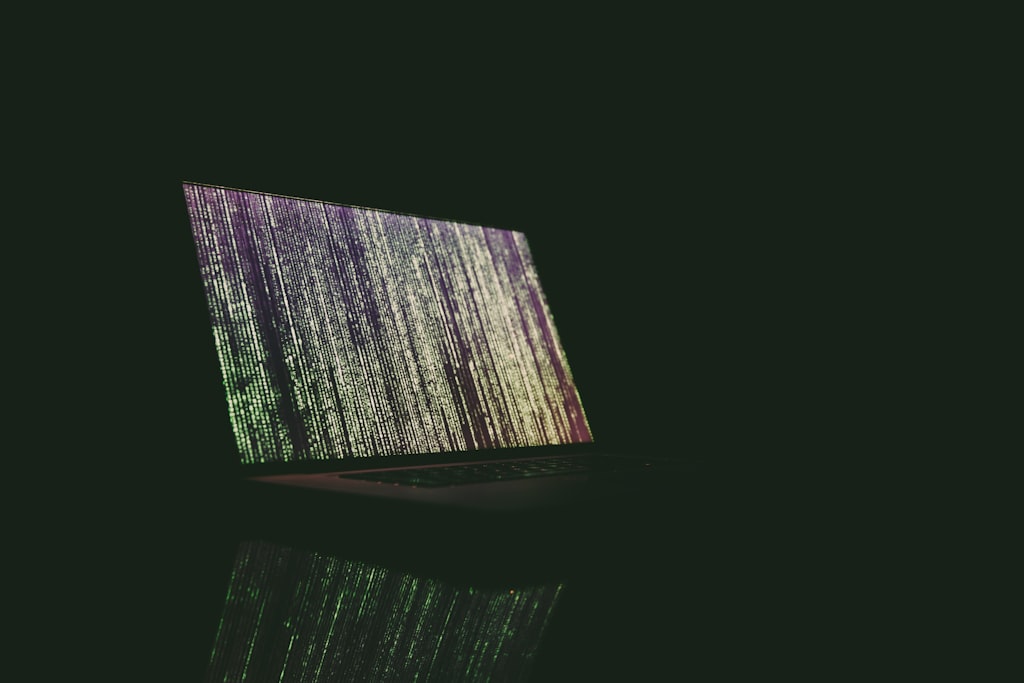


Comments