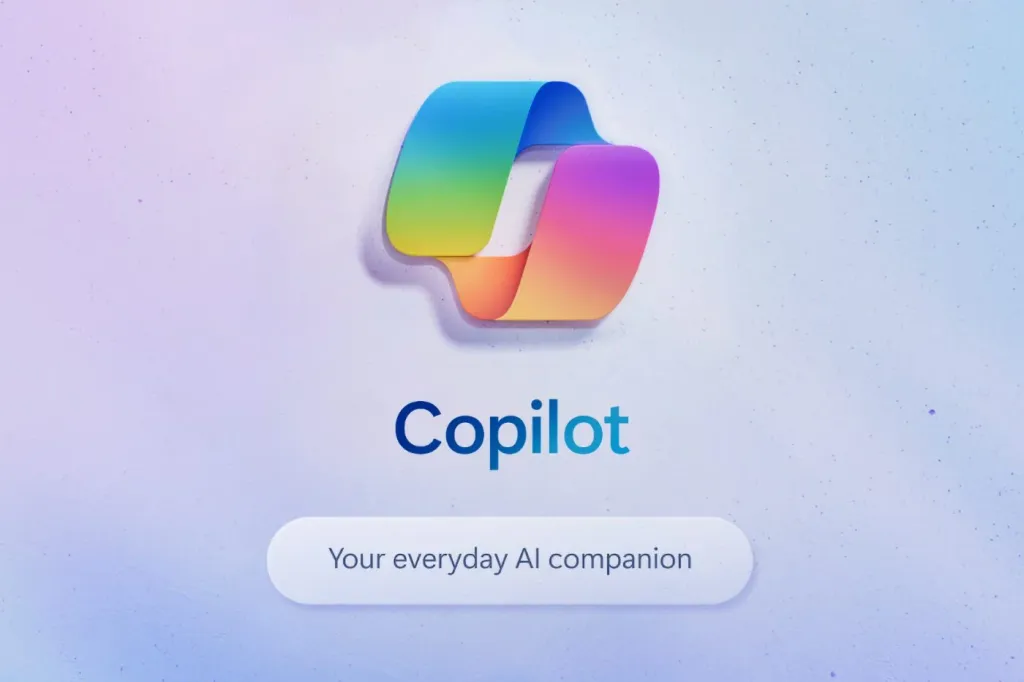
Global availability for everyone
Starting today (16 january) Copilot for Microsoft 365 is available for everyone:
- Copilot for Microsoft 365 is now generally available for small businesses with Microsoft 365 Business Premium and Business Standard Customers can purchase between one and 299 seats for $30 per person per month.
- Microsoft removed the 300-seat purchase minimum for commercial plans and making Copilot available for Office 365 E3 and E5 customers
- Commercial customers can now purchase Copilot for Microsoft 365 through our amazing network of Microsoft Cloud Solution Provider partners.
Official announcement: https://blogs.microsoft.com/blog/2024/01/15/bringing-the-full-power-of-copilot-to-more-people-and-businesses/
Buy Microsoft 365 Copilot licenses
You can purchase Microsoft 365 Copilot through your Cloud Solution Provider (CSP) or directly via your Admin Center.
This blog post will guide you through the process of purchasing via the Admin Center. It's important to note that a minimum prepayment of 12 months by licencese is required. This may vary when purchasing through Microsoft CSP partners (or not vary, I don't know yet).
Before proceeding with the license purchase, consider the following prerequisites for the account used to make the purchase:
- The account must have the Global Administrator role.
- The account must have an email attribute. Note: There may be issues if the administrator account is linked only to a shared mailbox (this could be specific to my tenant).
To purchase Microsoft 365 Copilot licenses:
On the Purchase service page, look for the new button Microsoft 365 Copilot is available to order not. Click on this button.
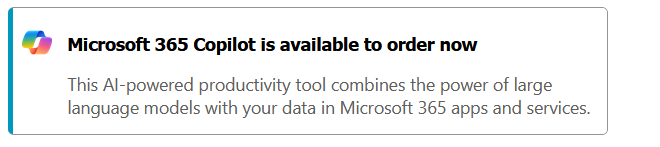
- You will be prompted to create a new billing account. For detailed information, refer to the relevant Microsoft documentation. Confirm your understanding of the changes to subscription management after the Microsoft 365 Copilot purchase by checking the box next to
I understand that once I complete this Microsoft 365 Copilot purchase, managing our organization's subscriptions will changeand clicking Continue.
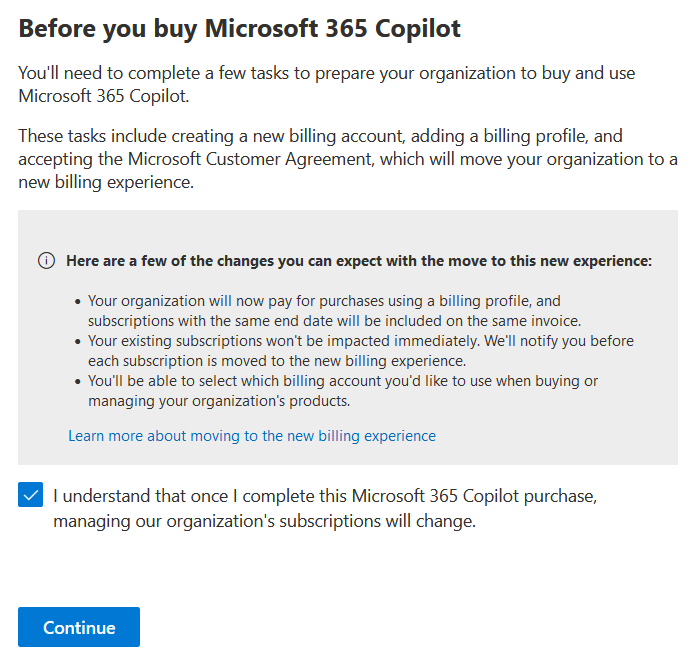
- Click Next.
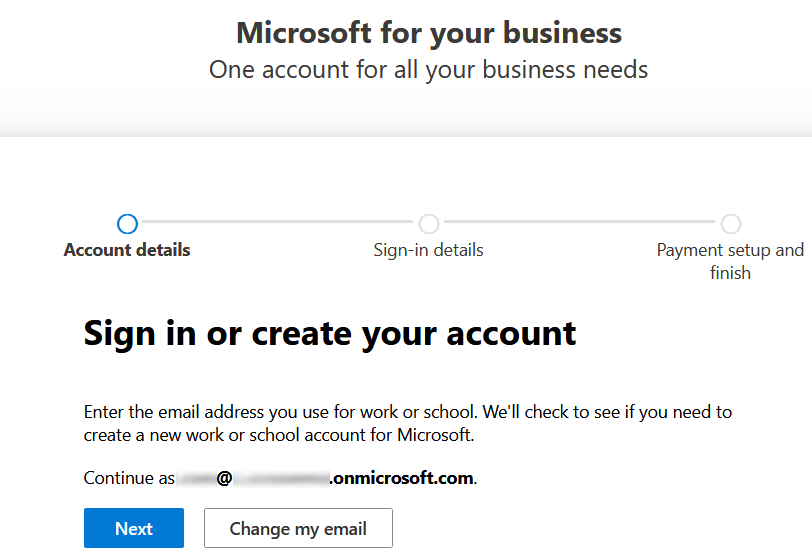
- Click Sign In.
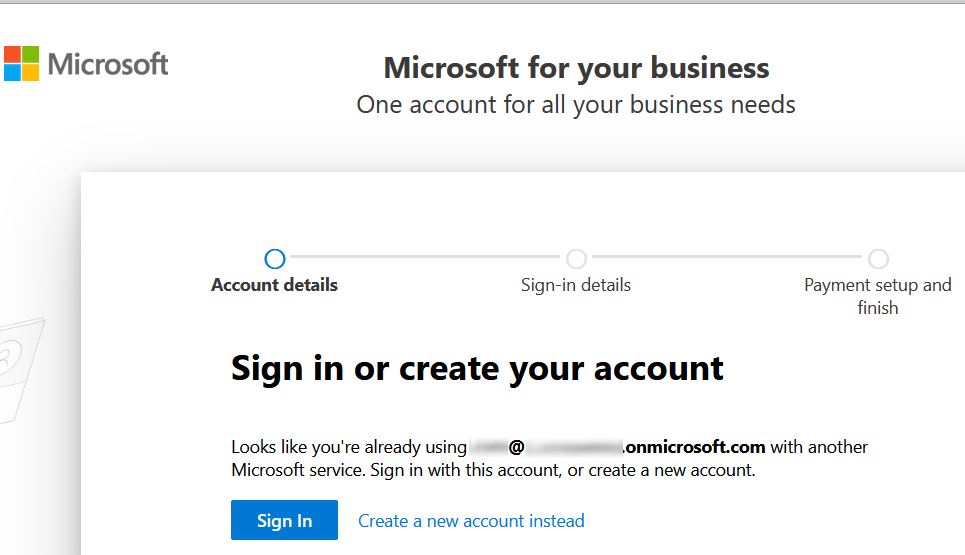
- Complete the form to set up your new billing account:

- Verify your identity by providing a phone number and selecting a verification method (Text or Call).
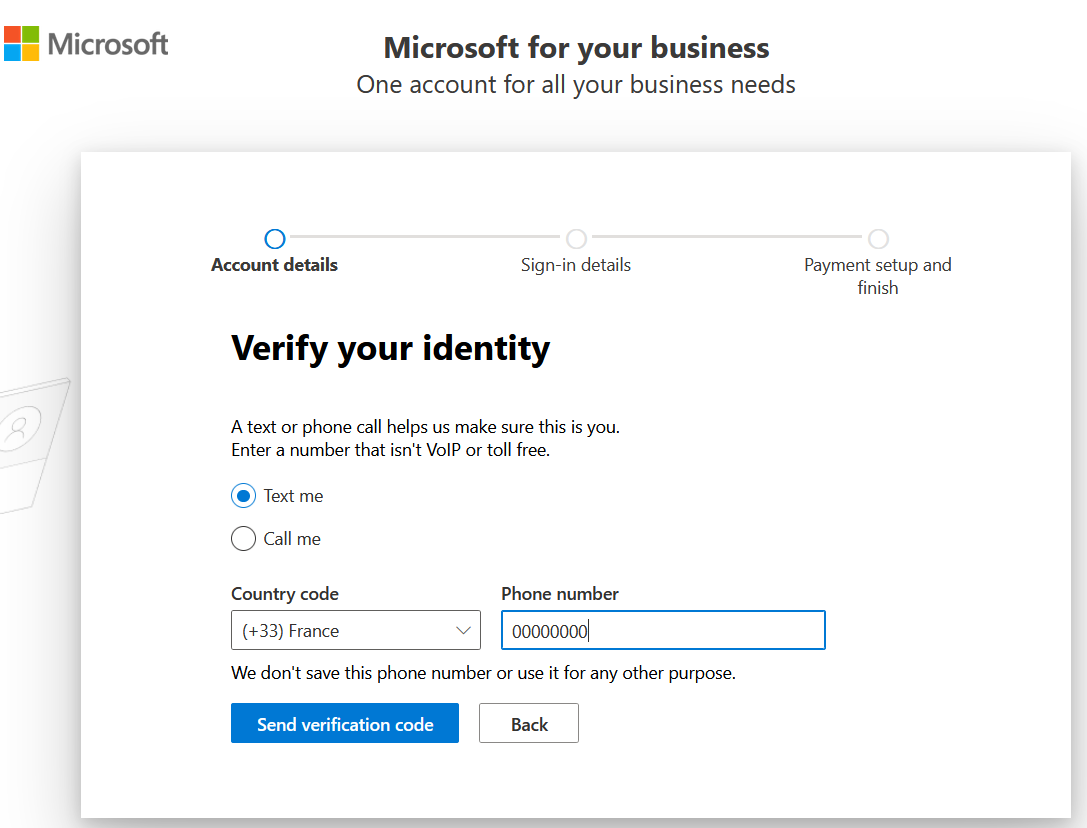
- Choose the number of licenses (licence quantity) and the subscription duration. Remember, a 12-month pre-payment is necessary (the conditions might be different for purchases through Microsoft CSP partners).
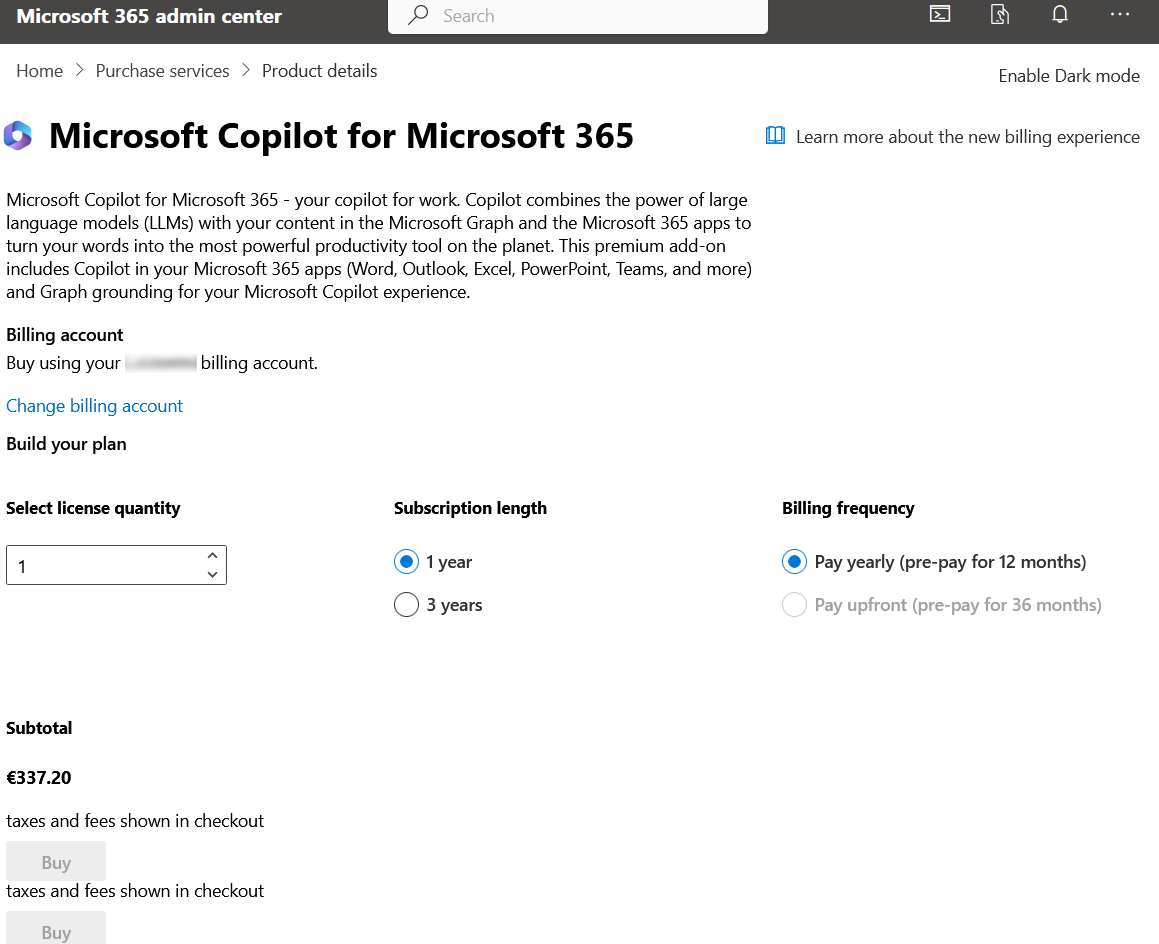
- Finally, assign the newly purchased licenses to your users. You can also use the Microsoft 365 Setup guide : https://admin.microsoft.com/Adminportal/Home?Q=learndocs#/modernonboarding/microsoft365copilotsetupguide
Clap

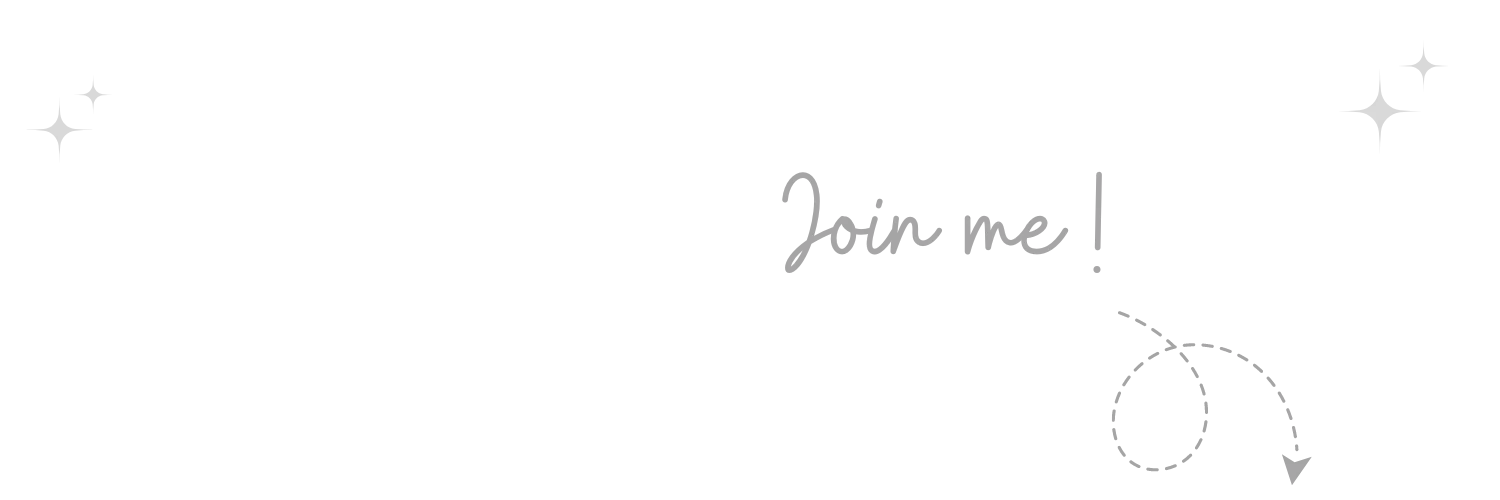
Comments