No Copilot icon in Word / Excel / PowerPoint / OneNote / Outlook
You've activated Microsoft 365 Copilot, you can use it in the web version but the Copilot button is still missing in Microsoft 365 Apps desktop applications?
Here are 4 ways to correct this problem.
Enable the Copilot button for Microsoft 365 apps desktop versions
- Make sure you are logged into Microsoft 365 apps with the user who has the Copilot license for Microsoft 365. You can check this in any Microsoft 365 Apps> File > Account. To change your account, click on Switch license.
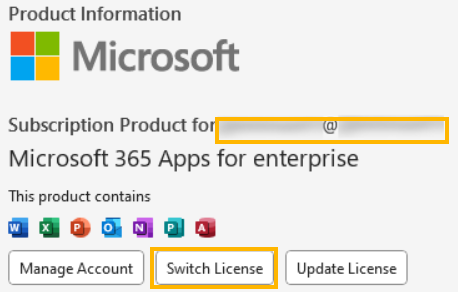
- Next, check that the update channel is set to Current Channel. Check in File > Account > Update Channel and select Current Channel. If you don't have this option, refer to Microsoft documentation to change channel.
- Check if you have any update :
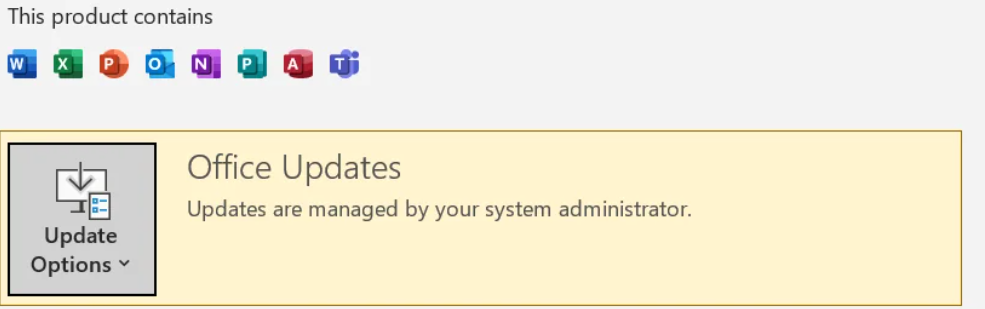
- Finally, if you still don't have the button, a license update may correct the problem. Click on Update license, you'll be asked to log in to your Microsoft 365 account.
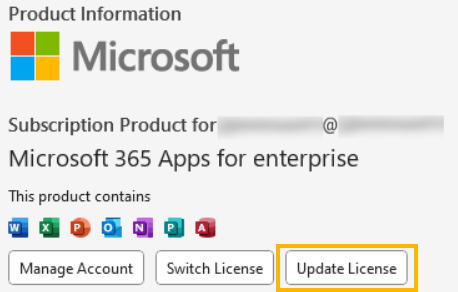
You should now be able to see the Copilot icon in the Home tab in Word/Excel/PowerPoint/OneNote.
For Outlook, I don't use the "new" version, so I don't have a Copilot button. For the time being, I don't know if Microsoft will implement it in this version (screenshots from Microsoft 365 apps french version).



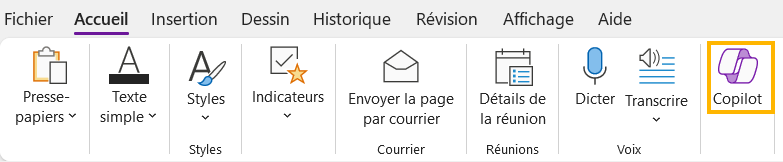
Previous Post
Activer le bouton Copilot dans les applications bureau Microsoft 365 Apps
Next Post
Solving the [uint] Error with New-HostedOutboundSpamFilterPolicy in ExchangeOnlineManagement
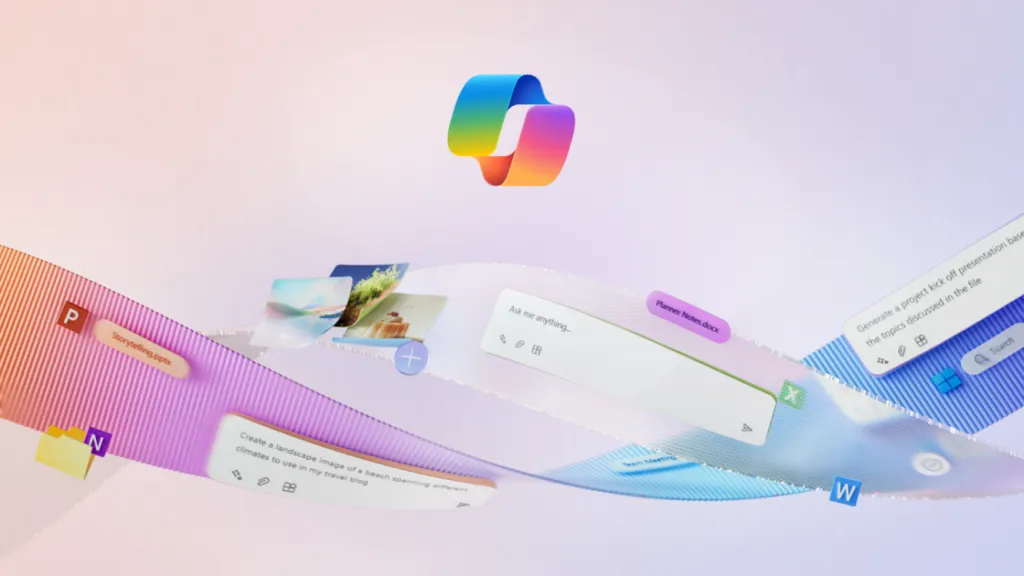


Comments